Having Trouble Launching Path of Building?
Introduction
Path of Building (PoB) is a crucial tool for Path of Exile players, but sometimes it can be frustrating when it refuses to launch. If you’re encountering launch issues with PoB, don’t worry – you’re not alone.
This guide will Launching Path of Building walk you through some common troubleshooting steps to get your character builder back up and running.

Verification: Running a Smooth Launching Path of Building
Before diving into potential errors, let’s ensure your system is properly set up to run Path of Building:
1. Version Check:
Outdated applications can sometimes cause launch problems. Head over to the official Path of Building download page and check if a newer version is available. Updating to the latest version ensures you have the most recent bug fixes and features.
2. Required Software:
PathofBuilding relies on certain system components to function correctly. Here’s how to verify you have them:
- DirectX: You can usually find your DirectX version by running the “dxdiag” tool (search for it in the Start Menu). Ensure you have the latest version of DirectX installed for your system.
- Visual C++ Runtimes: These are essential libraries for many programs. Download and install the latest versions of both the x86 and x64 versions of Visual C++ Runtimes from the Microsoft website.
Error Identification: Unveiling the Culprit
If Path of Building still refuses to launch after verification, let’s get more specific about the error:
1. Command Prompt Detective:
- Open the Command Prompt (search for “cmd” in the Start Menu).
- Navigate to the directory where Path of Building is installed (use the cd command).
- For example, if PoB is installed in your Program Files, you might type cd “C:\Program Files\Path of Building” (including quotation marks if there are spaces in the path).
- Once in the PoB directory, type the program name followed by “.exe” (e.g., PathOfBuilding.exe) and press Enter.
- If there’s an error preventing launch, the Command Prompt will usually display a message. Note down the exact wording of this message, as it can provide valuable clues.
2. Windows Event Viewer:
- The Windows Event Viewer logs system events, including application errors.
- Open the Event Viewer (search for it in the Start Menu).
- Look for entries related to Path of Building under “Windows Logs” -> “Application.”
- These entries might provide more detailed error messages or clues about what’s causing the launch issue.
By following these verification and identification steps, you’ll be well on your way to diagnosing the problem and getting Path of Building up and running again with the use of Path of Building PoE.
Troubleshooting: Taming the Launch Gremlins
If verification and error identification haven’t solved your Path of Building launch woes, fear not! Here are some additional troubleshooting steps to try:
1. Compatibility Mode: A Timewarp for Stability?
Sometimes, older programs might have issues running on newer operating systems. Here’s how to try running Path of Building in compatibility mode:
- Right-click on the Path of Building executable (usually “PathOfBuilding.exe”).
- Select “Properties”.
- Go to the “Compatibility” tab.
- Check the box for “Run this program in compatibility mode for:” and select “Windows 95” (or another older Windows version) from the dropdown menu.
- Click “Apply” and then “OK” to save the changes.
Try launching Path of Building again. This might help if the program is having trouble interacting with your current Windows version.
2. Clean Reinstall: Wiping the Slate Clean
If compatibility mode doesn’t work, a clean reinstall might be necessary. Here’s how to do it:
- Close Path of Building if it’s running.
- Uninstall Path of Building through the Control Panel or Settings app on your computer.
- Make sure to remove any leftover configuration files or folders. You can search for “Path of Building” in your file explorer and delete any folders you find related to the program.
- Download the latest version of Path of Building from the official website.
- Reinstall the program, making sure to follow any specific installation instructions.
Remember: Before deleting Path of Building folders, consider backing up any custom configurations or profiles you might have created within the program, in case you want to restore them after the reinstall.
Conclusion
By following these verification, identification, and troubleshooting steps, you should be well-equipped to tackle most Path of Building launch issues. Remember, keeping the application up-to-date and ensuring you have the necessary system components are crucial first steps. If those don’t work, trying compatibility mode or a clean reinstall can often resolve the problem.
If you’re still encountering issues after trying these suggestions, don’t hesitate to seek help from the Path of Building community forums or the official Path of Building GitHub repository. There, you can find additional troubleshooting resources and connect with other users who might have faced similar problems.
With a little persistence, you should be back to theory crafting and building your dream Path of Exile characters in Path of Building in no time!
FAQs
How can I troubleshoot Path of Building if it’s not launching?
Start by checking if there are any error messages or notifications when attempting to launch Path of Building. Ensure that your system meets the minimum requirements for running Path of Building and try restarting your computer. If the issue persists, consider reinstalling Path of Building or updating your graphics drivers.
Are there any compatibility issues with specific operating systems?
Path of Building is designed to be compatible with Windows, macOS, and Linux. However, there may be occasional compatibility issues with specific versions or updates, so it’s important to stay updated with the latest update Path of Building. Ensure that you’re using a version of Path of Building that is compatible with your operating system.
Could conflicting software be preventing Path of Building from launching?
Yes, conflicting software, such as antivirus programs, firewalls, or other security software, may interfere with the launch of Path of Building. Try temporarily disabling such software or adding Path of Building to the list of exceptions or exclusions in your security settings.
What should I do if Path of Building crashes or freezes during launch?
If Path of Building crashes or freezes during launch, try restarting your computer and launching Path of Building again. If the issue persists, you may need to reinstall Path of Building or perform a clean reinstall by removing any residual files or configurations.
Is it possible that my system doesn’t meet the minimum requirements for Path of Building?
Yes, if your system doesn’t meet the minimum requirements for Path of Building, it may fail to launch or experience performance issues. Check the official Path of Building community documentation or website for the minimum system requirements and ensure that your system meets or exceeds them.
Latest Post:
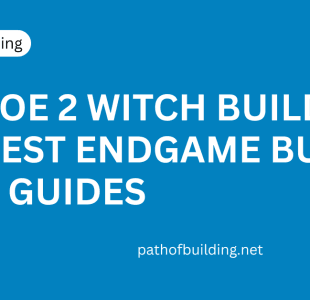
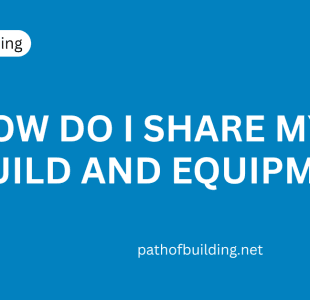





Leave A Reply