How to Change League Install Path?
Introduction
If you’re an avid gamer and a League of Legends enthusiast, you may have encountered the need to change the install path of your League client. Whether you’re looking to free up space on your primary drive or organize your files more efficiently, altering the installation directory can be a game-changer.
In this comprehensive guide, we’ll walk you through the step-by-step process of changing the League install path, ensuring a smooth transition without compromising your gaming experience.

Why Change the League Install Path?
Before we delve into the nitty-gritty details, let’s explore why changing the League install path might be a worthwhile endeavor. One primary reason is the ever-increasing size of game files. With frequent updates, patches, and additional content, your default installation directory may start to feel the strain.
Moving it to a different location not only addresses space concerns but also allows for better organization and easier management of game-related files.
Can You Move League of Legends to Another Drive Without Reinstalling?
Yes, it’s possible to move League of Legends without uninstalling it entirely — but there are some caveats.
Manual Move Method
- Close the Riot Client completely.
- Copy the entire “Riot Games” folder from your current drive (e.g.,
C:\Riot Games) to the desired drive (e.g.,D:\Riot Games). - Launch the Riot Client. If it shows an error, point it to the new location manually when it prompts you.
This works best when paths are preserved internally. However, some users still face issues with game updates or patch verification.
Understanding League of Legends Default Install Location
Before making any changes, it’s important to know where League is currently installed on your system.
Default Windows Installation Path
On most Windows systems, League of Legends installs to:
C:\Riot Games\League of Legends\
The Riot Client itself typically installs to:
C:\Riot Games\Riot Client\
If you’re unsure, open Task Manager, right-click the game process, and choose “Open file location.” That will take you directly to your League of Legends folder.
How to Change the Install Path in Riot Client Settings
Before going through an uninstall-reinstall process, it’s worth trying to change the install path directly within the Riot Client itself.
Access Riot Client Settings
Launch the Riot Client and click on the profile icon in the top-right corner. Navigate to Settings > League of Legends. Here, you’ll find the current install path displayed.
Changing the Directory
Although Riot does not provide a “browse” button to change the path easily, you can manually reinstall League to a new path. Riot will remember your last used directory during installation. Make sure to uninstall the current version first or select a custom folder when prompted.
Step 1: Backup Your Data
Before embarking on any significant changes, it’s crucial to safeguard your game data. Create a backup of your League of Legends files to prevent any potential data loss during the relocation process. This step ensures that you’re in-game progress, settings, and configurations remain intact.
Step 2: Locate the League Installation Folder
Identifying the current installation folder is the next step. Navigate to your computer’s file explorer and find the default directory where League of Legends is installed. Typically, this is found in the “Program Files” or “Program Files (x86)” folder on your primary drive.
Step 3: Choose a New Installation Path
Now comes the decision-making process. Select a new destination for your League of Legends installation. This could be on another drive with more available space or a location that aligns with your organizational preferences. Make sure the chosen Path of Building is easily accessible and doesn’t compromise the overall performance of your system.
Step 4: Uninstall League of Legends
Before reinstalling the game in the new location, uninstall the existing League of Legends client from your computer. This step ensures a clean slate and prevents any conflicts between the old and new League Install Path.
Step 5: Install League of Legends in the New Path
Download the League of Legends installer from the official website and initiate the installation process. During setup, specify the new League Install Path you’ve chosen. Allow the installation to complete, and you’re well on your way to enjoying League in its new location.
Step 6: Verify Game Integrity
Once the installation is complete, run the League of Legends client to verify that everything is functioning correctly. Check for any missing files or errors and address them promptly to avoid disruptions in your gaming experience.
How to Repair League of Legends After Moving Folders
If you’ve moved game folders manually or changed the install location, it’s critical to ensure file integrity.
Run the Repair Tool
- Open the Riot Client.
- Go to Settings > League of Legends > Repair.
- Click “Initiate Full Repair” and wait for the process to complete.
This will check for missing, corrupted, or misaligned files that could result from improper path changes.
Where Is League of Legends Installed? How to Find the Game Folder
If you’re just looking to locate League on your system, here’s how to do it quickly.
Methods to Locate League Files
- Riot Client: Go to Settings > League of Legends to see the install path.
- File Explorer: Search for
LeagueClient.exeorLeague of Legendsin theC:\drive. - Task Manager: While the game is running, right-click the process and select “Open File Location.”
Knowing where League is installed helps you avoid redundant installations and manage disk space be
Conclusion
Changing the League install path is a strategic move for gamers seeking a more organized and efficient system.
By following the steps outlined in this guide list of craft skill pathfinder, you can seamlessly relocate your League of Legends installation, ensuring optimal performance and ample space for future updates. Take control of your gaming experience, and enjoy League of Legends hassle-free in its new home.
FAQS (Frequently Asked Questions)
Q#1: How do I change the installation path of League of Legends on my computer?
Changing the installation path of League of Legends involves a few steps. Follow these instructions:
- Close the League of Legends Client: Before making any changes, ensure that the League of Legends client is closed. This can be done by exiting the game and making sure no related processes are running in the background.
- Locate the Current Installation Path: Find out where League of Legends is currently installed on your computer. The default path is usually in the “C:\Riot Games\League of Legends” directory. Make a note of this location.
- Copy the Game Folder: Copy the entire “League of Legends” folder to the desired location. This can be on a different drive or within a specific directory on the same drive.
- Uninstall League of Legends: Uninstall League of Legends from the original location. This step is crucial to avoid conflicts and to free up space on the original drive.
- Run the Installer Again: Download the League of Legends installer from the official website and run it. During the installation process, choose the new location where you copied the game folder.
- Complete the Installation: Follow the on-screen instructions to complete the installation process. The installer will verify existing game files, and once completed, you should be able to launch League of Legends from the new location.
- Update Shortcuts (Optional): If you have shortcuts on your desktop or Start menu, you may need to update them to point to the new installation path.
Changing the installation path may take some time, especially if you’re copying the game to a different drive. Ensure that you have sufficient disk space on the new drive, and always use the official League of Legends installer from the official website.
Q#2: Can I change the installation location of League of Legends without reinstalling the game?
As of my last knowledge update in January 2022, changing the installation location of League of Legends without reinstalling the game was not officially supported. The recommended method is to follow the steps outlined in the first question, which involves uninstalling the game from the current location and reinstalling it in the desired location.
Please check the official Path of Building community forums or support for any updates or changes to this process beyond my last knowledge update.
Q#3: Is it possible to change the League of Legends installation path on a Mac?
The process of changing the installation path for League of Legends on a Mac is somewhat different than on Windows. Follow these steps:
- Close the League of Legends Client: Make sure the League of Legends client is closed before making any changes.
- Locate the Current Installation Path: Find out where League of Legends is currently installed on your Mac. Typically, it is in the “Applications” folder. Note down this location.
- Move the Game Folder: Copy the entire “League of Legends” folder to the desired location on your Mac. You can move it to a different directory or drive.
- Create a Symbolic Link: Open Terminal and create a symbolic link from the original installation location to the new one. For example:
- Update Shortcuts (Optional): If you have shortcuts or aliases, update them to point to the new location.
- ln -s /new/path/to/League\ of\ Legends /original/path/to/League\ of\ Legends
This method allows you to change the installation path without reinstalling the game. Always ensure you have a backup before making any changes.
Q#4: What should I do if I encounter issues after changing the League of Legends installation path?
If you experience problems after changing the League of Legends installation path, consider the following steps:
- Verify Game Files: Open the League of Legends client, go to the gear icon (Settings), and click on “Initiate Full Repair.” This will verify and repair any corrupted game files.
- Check for Updates: Ensure that both the game and the client are up to date. Check for any available updates through the League of Legends client.
- Review System Requirements: Confirm that your system meets the minimum requirements for running League of Legends. Sometimes issues can arise if your system doesn’t meet the necessary specifications.
- Reinstall the Game: If problems persist, consider uninstalling League of Legends, reinstalling it in the desired location, and then launching the client again.
- Contact Support: If the issues persist, reach out to League of Legends support. Provide details about the problem and the steps you’ve taken to change the installation path.
Always make sure that any changes you make are in line with the official recommendations and procedures to avoid unintended issues.
Q#5: Can I change the League of Legends installation path to an external hard drive or removable storage?
As of my last knowledge update in January 2022, it is generally not recommended to install League of Legends on an external hard drive or removable storage. The game may not perform optimally due to slower read and write speeds compared to an internal drive.
However, if you still wish to proceed, follow these general steps:
- Connect the External Drive: Ensure that your external hard drive is connected and recognized by your computer.
- Copy the Game Folder: Copy the entire “League of Legends” folder from its current location to the external drive.
- Uninstall League of Legends: Uninstall League of Legends from the original location.
- Run the Installer: Download the League of Legends installer from the official website and run it. During installation, choose the external drive as the new installation location.
- Complete the Installation: Follow the on-screen instructions to complete the installation process.
Keep in mind that running the game from an external drive may lead to performance issues, particularly if the drive’s read/write speeds are not sufficient. Always use a high-quality external drive, preferably one with USB 3.0 or higher for better performance.
Be aware that updates and patches may also be slower when running the game from an external drive.
Latest Post:
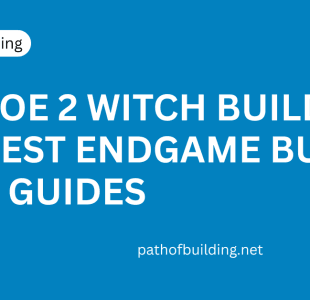
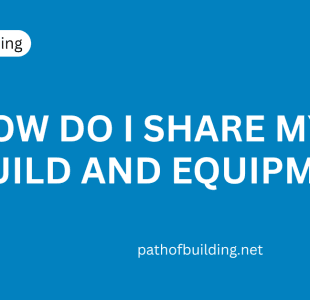





Leave A Reply